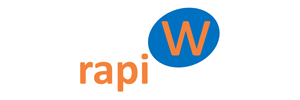Crea tu Academia online con Learndash & DIVI y WordPress rapi.Website
Before starting to watch the video you must carefully read the following explanatory introduction:
If you have followed and completed each of the steps in the Quick Start Guide, at this point you will have a website that you can configure to your liking:
- Therefore, You don't even need to hire hosting, or a domain, or install anything at all.: you can skip, in this video, everything related to these tasks and directly go to the point in the video where they explain the specific handling: editing or creating new elements.
- Todos los planes te permiten modificar el contenido de la página inicial de tu plantilla, sin embargo para poder cargar un diseño nuevo por completo necesitas un plan que tenga dicha capacidad.
- Get familiar with the help system, click here
- If you haven't yet set up secure access, be sure to do the following: 2FA RAPI.WEBSITE ACTIVATION.
- Activate the Subtitle of the video, if you see it necessary, in your language.
NOTE: continue watching this video on this page, don't jump to youtube, if you want to continue seeing help messages during the video
Create an online academy with WordPress rapi.Webiste, Divi and Learndash from scratch – Steps to follow
- Switch to an “ACADEMY” plan (si aún no lo tienes activo) para poder disponer del módulo de Academia Online Learndash en tu web: para realizar dicho cambio, pulsa el botón cambio de plan en la página «Cuenta» dentro de tu area de administración y elige un plan «ACADEMY». Si aún no tienes tu web WordPress rapi.Website comienza en Elección de Tipo de Web & Registro
- Activation, configuration, and basic use of the Online Academy module (Learndash): Rely on the following videos, see below, which explain how to activate, configure and basically use the Learndash Online Academy (LMS) module.
- In your website's Admin go to "Plugins", assuming you already have a plan «ACADEMY», and activate the plugin first Learndash LMS, then the Learndash LMS Course Grid and Divi LearnDash Kit (you do not need to activate any more than those available for Learndash).
- Look at the template of your website created automatically in step 1, there is already a course page with some simple example courses, therefore the The quickest way to set up your academy is to take advantage of this page to create your first course by modifying and expanding one of the ones that come as an example..
- The following videos go into detail and provide extensive information about the entire installation and configuration process of Learndash and complementary plugins, however, in WordPress rapi.Website no need to install anything, just activate and adapt what you need to your liking. That is why the following video begins in the minute of activation and adaptation of these components, we save everything else.
- In any case, whenever you need it, you can view it in its entirety to expand and learn more about this area. The same applies to the rest of the videos that we have included, below, as a complement to expand your knowledge.
- Custom modification of your website: Lean on the section Create your Pro Website with WordPress rapi.Website.